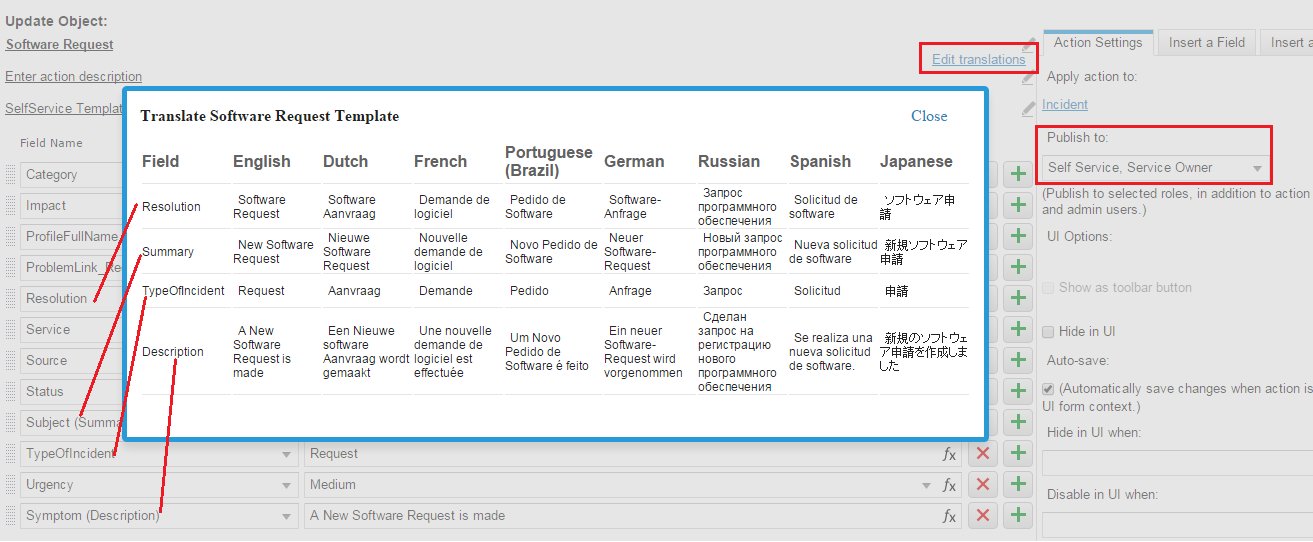Translating the Self Service Action Templates
The Self Service templates in the Actions Center of the Incident workspace are available for users in the Self-Service Portal to use.
You can edit any of the English field values and provide corresponding values in the supported languages.
1.From the Configuration Console, click Build > Automation Tools > Quick Actions to open the Actions Manager workspace. The list of business objects that have actions appears.
2.Click Add/Edit for the Incident business object. The application displays the Action Designer selection popup.
3.Select Classic Action Designer.
4.Click the Your Actions tab.
5.Select SelfService Templates > Software Request. The application displays the Software Request action template.
Notice that the Publish to action for all Self Service templates are set for Self Service users and service owners.
6.Click Edit.
7.Click Edit translations.
Actions Edit Mode
8.Enter the translated text corresponding to the English field values for the language to configure. These fields contain the translated values when the application shows in the set language.
9.Close the translation window.
10.Click Save.